Printing
Here are some tips on how to print an article. Articles print nicely straight out of the browser window.
Do you want to include hidden comments, like this one?
Before you print, decide if you want all the hidden comments to appear. Open all comments by clicking on Expand in the title banner. Collapse closes all comments.
Scale: You probably want to reduce the scale of the paper printout. I suggest you try a setting of 80% and adjust it as you wish. Set the scale in your browser’s File: Print dialog box.
Example: Mac running Chrome
This is what the Print dialog box looks like on my Mac running the Chrome browser. Your browser should have something similar.
Open the Print.. dialog from the File menu. The Scale setting is under the “$+$ More settings” link.
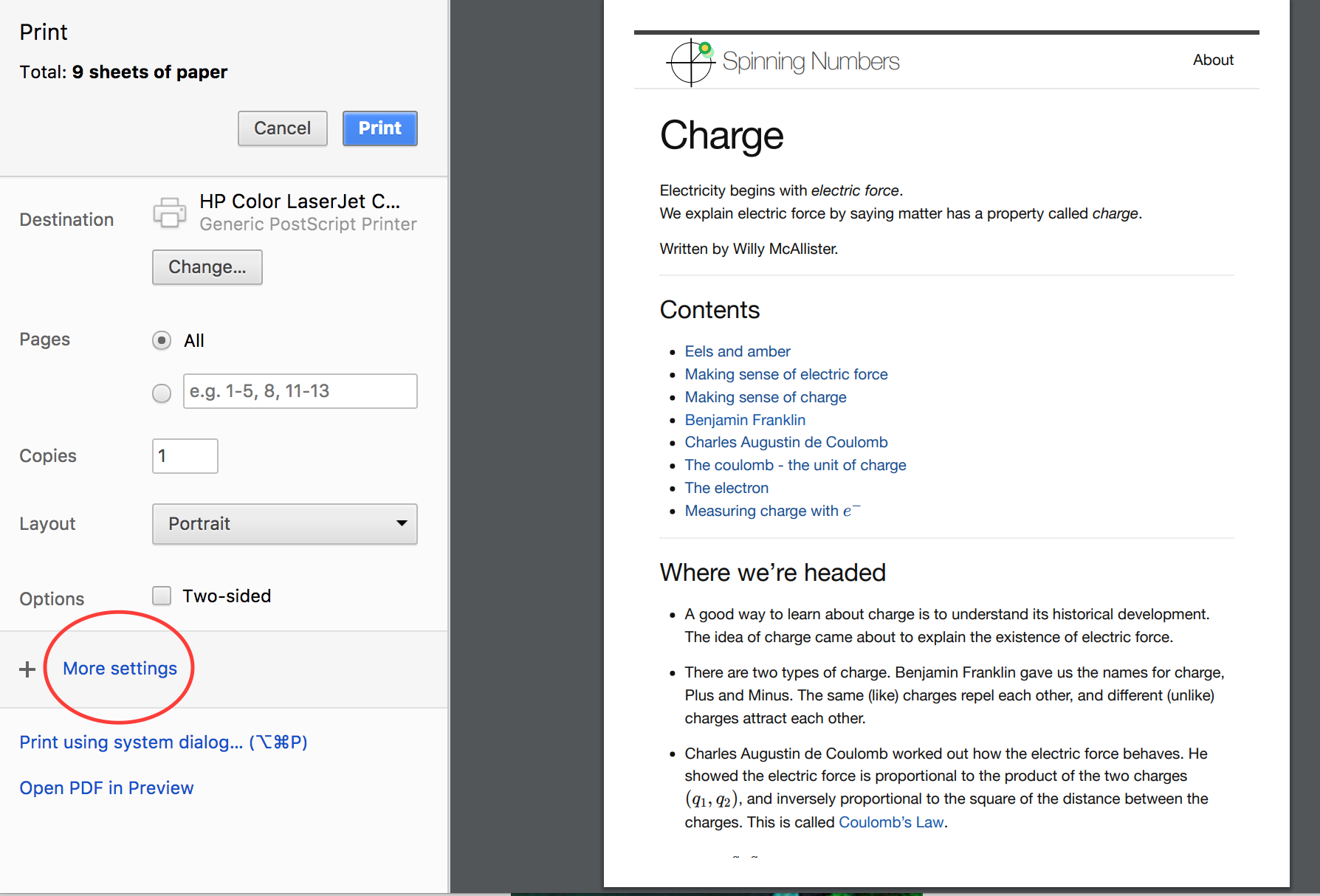
The scale starts out at 100%. The article prints a little too big and takes more paper than it needs to.
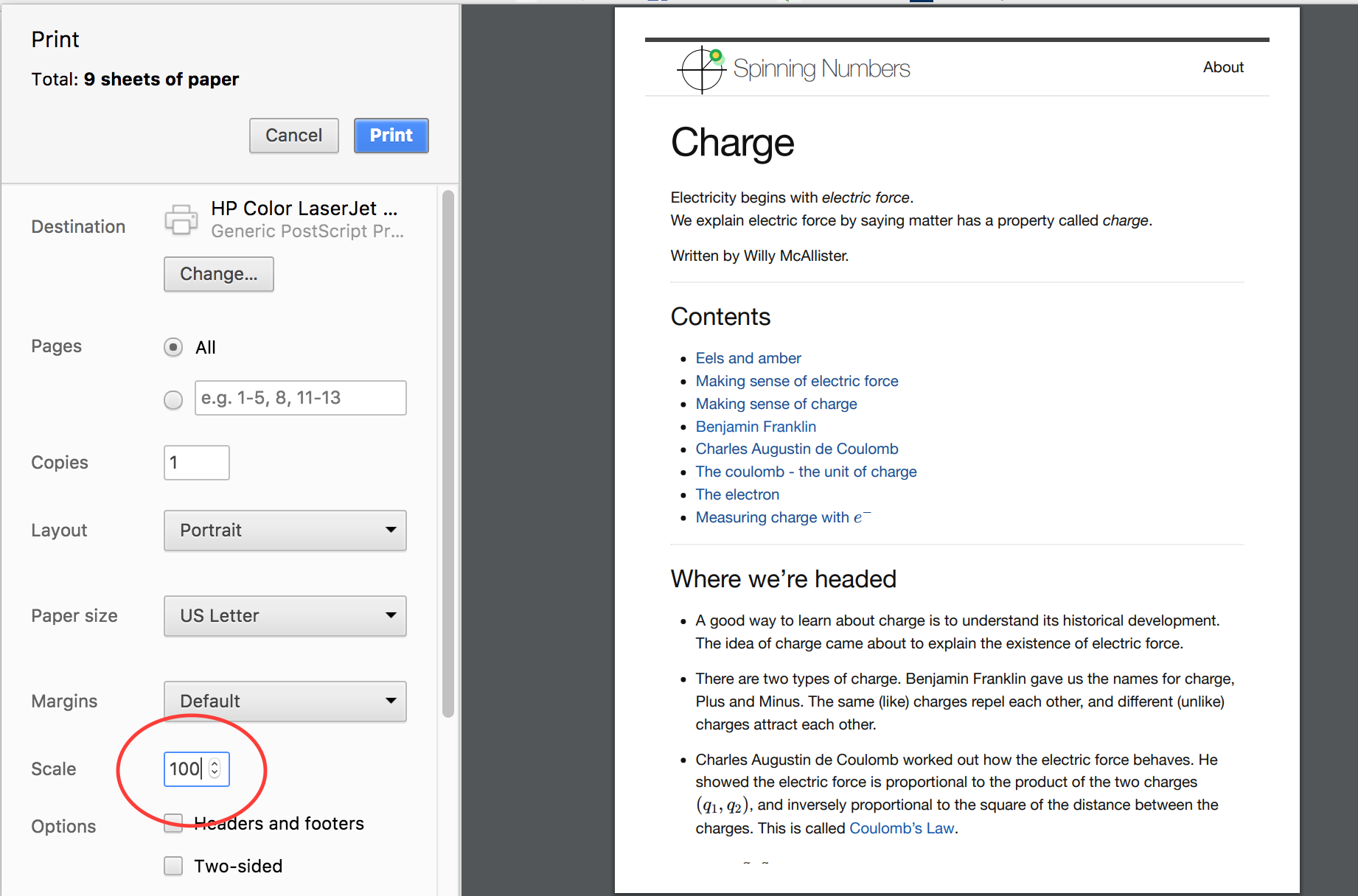
Turn the scale down to 80%, or whatever suits your fancy. Choose which pages you wish to print. (You may not want to print the comment section.) Then Print the article to paper.
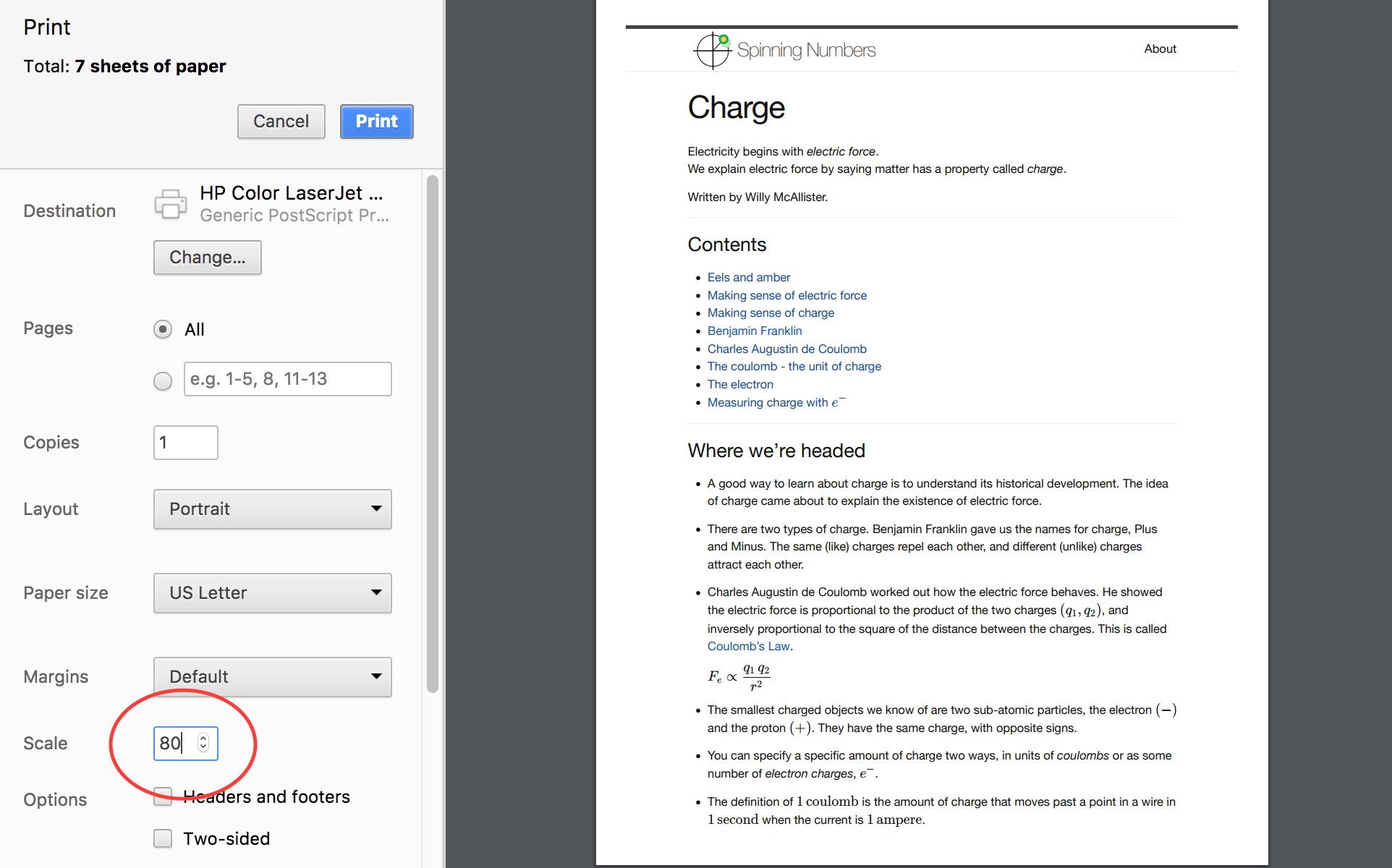
If you want a .pdf file, click on Change… and set the destination to “Save as PDF”.
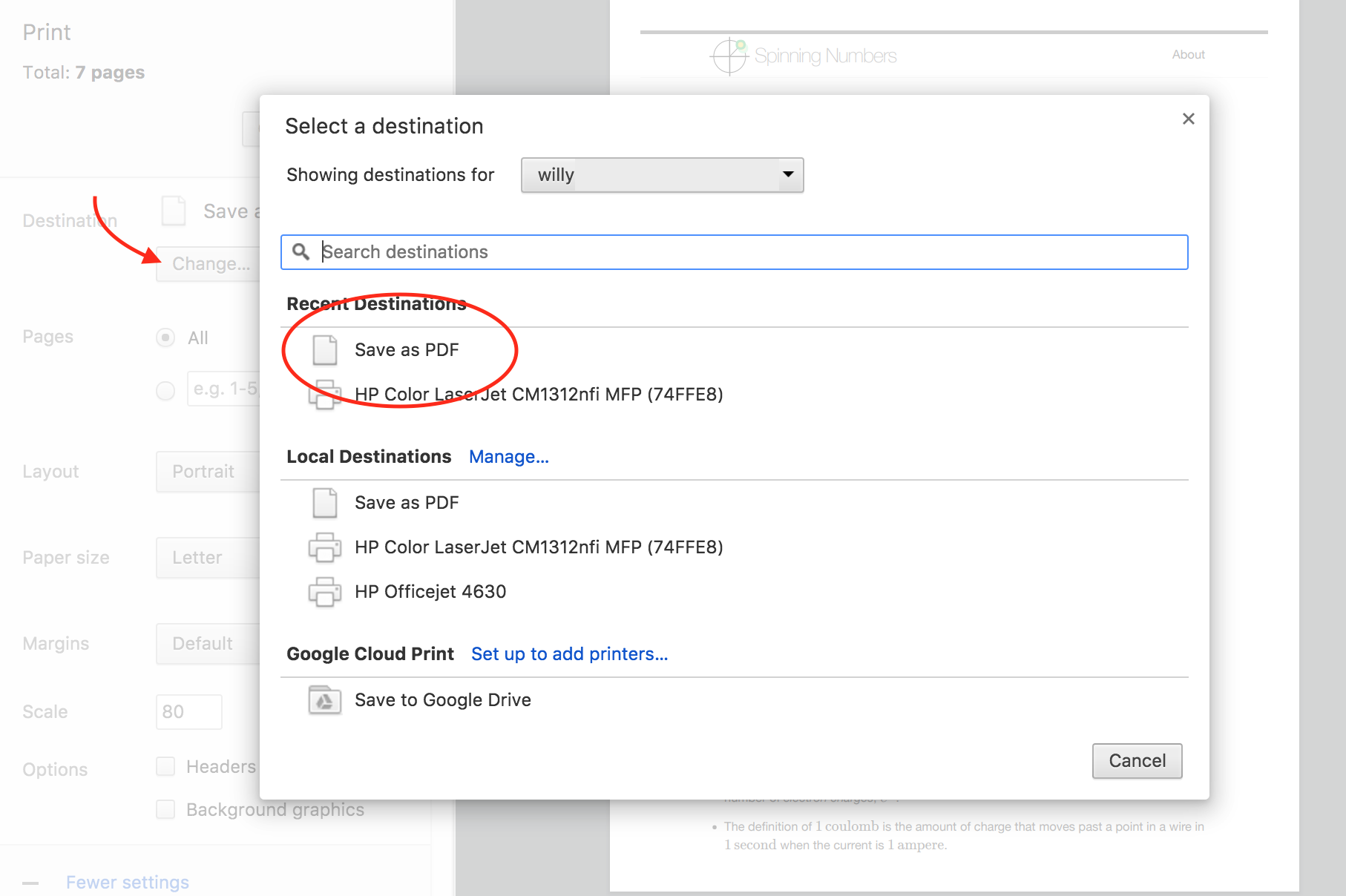
Pro tip: If you change the scale setting, it stays that way for all browser windows. It’s a good idea to set it back to 100% before you leave.